About This File
PCGW mirror of Steam user Phi Zero's DualShock 4 button prompts mod and Steam guide for ONINAKI.
-
After downloading the zip file, extract it in your ONINAKI folder.
Example C:\Program Files (x86)\Steam\steamapps\common\ONINAKI - Simply double click _install_prompts.bat
- Done!
If you don't trust batch files or just want to do it manually:
Simply move the buttonprompts_pc file over to
-> ONINAKI\ONINAKI_Data\StreamingAssets\STEAM\ui\platform\pc
OPTIONAL: Changing the pause button
If you do not care about this, you're done. If you'd like to change this, read on.
Please note that if you do not change this, in game the pause button will show the touchpad, but it's instead the Share button!
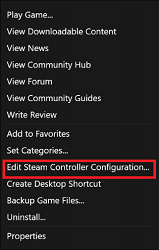
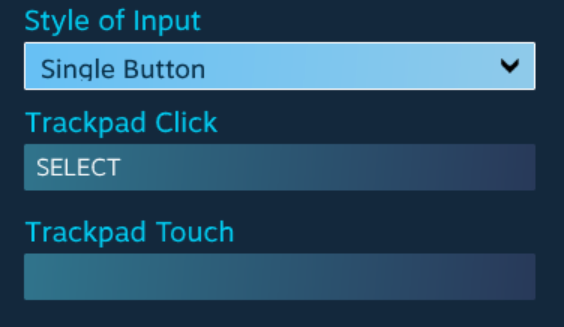


Recommended Comments
There are no comments to display.
Join the conversation
You can post now and register later. If you have an account, sign in now to post with your account.