-
Posts
107 -
Joined
-
Last visited
About Hawaii Beach
-
Rank
Editor
Retained
-
Member Title
Editor
-
Hawaii Beach changed their profile photo
-
Andytizer started following Hawaii Beach
-
Great work!
- 1 reply
-
- hitman 2 (2018)
- hitman 2
-
(and 2 more)
Tagged with:
-
PC Reports are a series of quick first impressions regarding the technical aspects of a PC game. For an up to date account of Far Cry 5 fixes and improvements, please visit its respective PCGamingWiki article. Developed and published by Ubisoft. The game was released on March 27, 2018. System Requirements Minimum CPU: Intel Core i5-2400 3.1 GHz or AMD FX-6300 3.5 GHz RAM: 8 GB HDD: 40 GB GPU: Nvidia GeForce GTX 670 or AMD Radeon R9 270 (2 GB of VRAM) OS: Windows 7 SP1 (64-bit) Recommended CPU: Intel Core i7-4770 3.4 GHz or AMD Ryzen 5 1600 3.2 GHz RAM: 16 GB GPU: Nvidia GeForce GTX 970 or AMD Radeon R9 390 OS: Windows 8.1, Windows 10 Editor's System CPU: Intel Core i5-4690K 4.0GHz RAM: 16 GB 1600MHz SSD: Samsung 850 EVO 250 GB GPU: EVGA GeForce GTX 970 SSC OS: Windows 10 (Version 1709) (64-bit) I have tested a GTX 760 which barely hit 35 FPS on average in the lowest settings at 1080p. All the tests have been run in 1440p with the specs listed above, and using version 1.2.0. Interestingly, the Uplay client is smart enough to notify you if you are running an outdated version of your GPU drivers, which led me to install the latest game ready drivers (391.35). All the analysis comparison FPS images were conducted with the built-in benchmark, and run twice to ensure that the results are consistent. All settings have been set to Low when comparing the levels of a graphical setting. Graphics settings The graphical settings have been cut down to a scarce few options. Features like FXAA, Nvidia's fur textures (HairWorks) and ambient occlusion that were found in previous Far Cry titles are nowhere to be found since Far Cry Primal. Something else I quickly noticed is that the, sometimes distracting, sun glare cannot be disabled. While it is not as bad as Battlefield 3, it certainly catches my attention when trying to look around. Hopefully Ubisoft adds the possibility to disable it with a future patch. Unlike Far Cry 4 getting changeable FOV support in a day-1 patch, Far Cry 5 features a FOV slider on launch. Though it can be tricky to locate with the option being found under Advanced settings as opposed to something more distinguishable. Like a few other modern titles restarting the game to apply new graphics settings is a thing of the past. They are applied directly without interrupting your gameplay. I have also noticed how it does not prompt you to save your changes in the Video settings, which for me is a nice gesture as wading through layers of menus can become tedious. Performance analysis In this section we are going to look at how each effect impacts frame rate and how each setting changes the visual style of the game. Be sure to check full resolution uncompressed PNGs if you are looking for pixel by pixel detail. Graphical Presets The game has four presets, which saves delving into the meat of the options if you wish not to. For some reason this time no preset enables Anti-aliasing. According to the tool-tip available in the options menu, people running the recommend specs listed above should be able to use the High preset on 1080p, but your case may vary. Texture Filtering This option controls texture filtering which I suspect uses Anisotropic filtering, the game does not specify the amount of samples, but since it is four options I suspect it ranges from 4x to 16x samples, though this is only an educated guess. Since it does not cause any performance hits on modern processors (see analysis below) I recommend turning it to at least High settings. Click on the Image to Move the Slider Shadows The shadows quality can be controlled. While I have not seen noticeable improvement between High and Ultra settings, the difference between Medium and Low is easy to spot. I would recommend setting the shadows to at least Medium to avoid dots illustrating shadows. We could also use a draw distance slider as you can in some instances notice the shadows loading in as you move around, sure the draw distance is improved with each level, especially comparing Low to Ultra; but an independent option to control it would go a long way. Click on the Image to Move the Slider Low settings, as you can imagine, does not do the game any justice in the visual fidelity department. I would advise setting it to at least Medium to eliminate most of the square-looking shadows. Geometry & Vegetation According to the tool tips in the options menu: adjust the graphical complexity of the world geometry and vegetation. But the truth is that this setting controls the draw distance, running on Low settings reveals the noticeable pop-in of many objects. I recommend setting this to at least Medium to minimize the pop-in textures. Click on the Image to Move the Slider Environment Since this setting controls the water texture and the separate Water graphical setting does not appear to make a noticeable difference we will be covering it here as well. Setting the option to Medium enables the awe-inspiring reflections in water, but not without cost in the form of a performance hit - see the graphs below. Click on the Image to Move the Slider Terrain This setting improves the texture fidelity of the terrain you are close to and extends the draw distance for the terrain. The Low setting shows a lot of blurry terrain after a couple of meters, so switching it over to at least Medium makes the terrain more defined. Click on the Image to Move the Slider Volumetric Fog This setting does not control the amount of fog, it controls the lightning effects being casted from the environment (including trees, etc). The name of the graphics setting could be misleading, the tool-tip in the options menu does not seem to explain this option properly and the comparison images does not show the real effect of the graphical setting. Click on the Image to Move the Slider Field of View The game features a FOV slider, like every other game Ubisoft have released in the past years. Increasing the FOV from 70 to 95 degrees horizontal (personal preference) will result in a minor FPS drop, roughly about ~5 FPS in my case. Click on the Image to Move the Slider Anti-aliasing For AA options we only have SMAA and TAA available, with only 1x sampling. In comparison to older titles it feels like we are lacking some options with Ubisoft's latest addition to the series. Enabling any AA only shaved off a couple of FPS at Low settings, but will always depend on your location. The comparison below is not shown in the source quality. See the original image as it's easier to spot the difference on each AA level. If you want AA enabled I would recommend SMAA as it provides the best quality and the least performance hit. Controls There are separate sensitivity sliders for different usages, which is a bonus. Mouse Acceleration is disabled by default, and I have had an smooth experience not experiencing any mouse lag. The key binding is disappointing since you only can assign an action to one key. There is a preview image of the keys assigned, but since I have a Swedish keyboard these binds do not match, neither do the extra letters we have in the language match up, which shows that there could be improvements done. Audio The audio settings are underwhelming due to a lack of independant sliders for music, sfx and voice. They are all mixed into one volume slider, except VoIP which has its own separate slider. Conclusion So conclusion time! The draw distance for each level of all the graphical settings should be documented, the current tool tips feels really basic and do not contain enough information, neither are most of the preview images helpful. I have not suffered from any mouse lag, and mouse acceleration is disabled by default. The key binding can become problematic since you only can bind an action to one key, hopefully the developers can change this behavior. The graphics settings you will want to invest your performance on are the shadows and the vegetation quality. Both of these control draw distance of the majority of objects, and at least Medium provides a good trade off for performance / quality. Performance wise, the game is stable. In all my testing the game never crashed. Not even once, neither did I experience any major bugs / glitches, which shows that Ubisoft puts tremendous effort in order to ensure a good experience. This wont escape the high GPU usage, a GTX 760 will simply not hit 60 FPS on 1080p at Low settings, you will need a medium end system to truly benefit. Despite some of the aforementioned, this is still an incredibly solid addition to the Far Cry series and a PC version trend we would like to see continued, ideally improved! Thank you for reading. If you enjoyed our article and want to us create more articles, more often, please consider donating to PCGamingWiki's Patreon campaign: Click here to view the article
-
System Requirements Minimum CPU: Intel Core i5-2400 3.1 GHz or AMD FX-6300 3.5 GHz RAM: 8 GB HDD: 40 GB GPU: Nvidia GeForce GTX 670 or AMD Radeon R9 270 (2 GB of VRAM) OS: Windows 7 SP1 (64-bit) Recommended CPU: Intel Core i7-4770 3.4 GHz or AMD Ryzen 5 1600 3.2 GHz RAM: 16 GB GPU: Nvidia GeForce GTX 970 or AMD Radeon R9 390 OS: Windows 8.1, Windows 10 Editor's System CPU: Intel Core i5-4690K 4.0GHz RAM: 16 GB 1600MHz SSD: Samsung 850 EVO 250 GB GPU: EVGA GeForce GTX 970 SSC OS: Windows 10 (Version 1709) (64-bit) I have tested a GTX 760 which barely hit 35 FPS on average in the lowest settings at 1080p. All the tests have been run in 1440p with the specs listed above, and using version 1.2.0. Interestingly, the Uplay client is smart enough to notify you if you are running an outdated version of your GPU drivers, which led me to install the latest game ready drivers (391.35). All the analysis comparison FPS images were conducted with the built-in benchmark, and run twice to ensure that the results are consistent. All settings have been set to Low when comparing the levels of a graphical setting. Graphics settings The graphical settings have been cut down to a scarce few options. Features like FXAA, Nvidia's fur textures (HairWorks) and ambient occlusion that were found in previous Far Cry titles are nowhere to be found since Far Cry Primal. Something else I quickly noticed is that the, sometimes distracting, sun glare cannot be disabled. While it is not as bad as Battlefield 3, it certainly catches my attention when trying to look around. Hopefully Ubisoft adds the possibility to disable it with a future patch. Unlike Far Cry 4 getting changeable FOV support in a day-1 patch, Far Cry 5 features a FOV slider on launch. Though it can be tricky to locate with the option being found under Advanced settings as opposed to something more distinguishable. Like a few other modern titles restarting the game to apply new graphics settings is a thing of the past. They are applied directly without interrupting your gameplay. I have also noticed how it does not prompt you to save your changes in the Video settings, which for me is a nice gesture as wading through layers of menus can become tedious. Performance analysis In this section we are going to look at how each effect impacts frame rate and how each setting changes the visual style of the game. Be sure to check full resolution uncompressed PNGs if you are looking for pixel by pixel detail. Graphical Presets The game has four presets, which saves delving into the meat of the options if you wish not to. For some reason this time no preset enables Anti-aliasing. According to the tool-tip available in the options menu, people running the recommend specs listed above should be able to use the High preset on 1080p, but your case may vary. Texture Filtering This option controls texture filtering which I suspect uses Anisotropic filtering, the game does not specify the amount of samples, but since it is four options I suspect it ranges from 4x to 16x samples, though this is only an educated guess. Since it does not cause any performance hits on modern processors (see analysis below) I recommend turning it to at least High settings. Click on the Image to Move the Slider [compimg]https://community.pcgamingwiki.com/uploads/gallery/album_133/med_gallery_2284_133_906509.jpg|https://community.pcgamingwiki.com/uploads/gallery/album_133/med_gallery_2284_133_177395.jpg|864|540|Low|Ultra[/compimg] Shadows The shadows quality can be controlled. While I have not seen noticeable improvement between High and Ultra settings, the difference between Medium and Low is easy to spot. I would recommend setting the shadows to at least Medium to avoid dots illustrating shadows. We could also use a draw distance slider as you can in some instances notice the shadows loading in as you move around, sure the draw distance is improved with each level, especially comparing Low to Ultra; but an independent option to control it would go a long way. Click on the Image to Move the Slider [compimg]https://community.pcgamingwiki.com/uploads/gallery/album_133/med_gallery_2284_133_853582.jpg|https://community.pcgamingwiki.com/uploads/gallery/album_133/med_gallery_2284_133_1228487.jpg|864|540|Low|Ultra[/compimg] Low settings, as you can imagine, does not do the game any justice in the visual fidelity department. I would advise setting it to at least Medium to eliminate most of the square-looking shadows. [compimg]https://community.pcgamingwiki.com/uploads/gallery/album_133/med_gallery_2284_133_14558.jpg|https://community.pcgamingwiki.com/uploads/gallery/album_133/med_gallery_2284_133_106673.jpg|864|540|Low|Ultra[/compimg] Geometry & Vegetation According to the tool tips in the options menu: adjust the graphical complexity of the world geometry and vegetation. But the truth is that this setting controls the draw distance, running on Low settings reveals the noticeable pop-in of many objects. I recommend setting this to at least Medium to minimize the pop-in textures. Click on the Image to Move the Slider [compimg]https://community.pcgamingwiki.com/uploads/gallery/album_133/med_gallery_2284_133_40553.jpg|https://community.pcgamingwiki.com/uploads/gallery/album_133/med_gallery_2284_133_66441.jpg|864|540|Low|Ultra[/compimg] Environment Since this setting controls the water texture and the separate Water graphical setting does not appear to make a noticeable difference we will be covering it here as well. Setting the option to Medium enables the awe-inspiring reflections in water, but not without cost in the form of a performance hit - see the graphs below. Click on the Image to Move the Slider [compimg]https://community.pcgamingwiki.com/uploads/gallery/album_133/med_gallery_2284_133_524249.jpg|https://community.pcgamingwiki.com/uploads/gallery/album_133/med_gallery_2284_133_391076.jpg|864|540|Low|Ultra[/compimg] Terrain This setting improves the texture fidelity of the terrain you are close to and extends the draw distance for the terrain. The Low setting shows a lot of blurry terrain after a couple of meters, so switching it over to at least Medium makes the terrain more defined. Click on the Image to Move the Slider [compimg]https://community.pcgamingwiki.com/uploads/gallery/album_133/med_gallery_2284_133_1043537.jpg|https://community.pcgamingwiki.com/uploads/gallery/album_133/med_gallery_2284_133_1055492.jpg|864|540|Low|Ultra[/compimg] Volumetric Fog This setting does not control the amount of fog, it controls the lightning effects being casted from the environment (including trees, etc). The name of the graphics setting could be misleading, the tool-tip in the options menu does not seem to explain this option properly and the comparison images does not show the real effect of the graphical setting. Click on the Image to Move the Slider [compimg]https://community.pcgamingwiki.com/uploads/gallery/album_133/med_gallery_2284_133_291913.jpg|https://community.pcgamingwiki.com/uploads/gallery/album_133/med_gallery_2284_133_788460.jpg|864|540|70 degrees|95 degrees[/compimg] Field of View The game features a FOV slider, like every other game Ubisoft have released in the past years. Increasing the FOV from 70 to 95 degrees horizontal (personal preference) will result in a minor FPS drop, roughly about ~5 FPS in my case. Click on the Image to Move the Slider [compimg]https://community.pcgamingwiki.com/uploads/gallery/album_133/med_gallery_2284_133_531641.jpg|https://community.pcgamingwiki.com/uploads/gallery/album_133/med_gallery_2284_133_1105215.jpg|864|540|70 degrees|95 degrees[/compimg] Anti-aliasing For AA options we only have SMAA and TAA available, with only 1x sampling. In comparison to older titles it feels like we are lacking some options with Ubisoft's latest addition to the series. Enabling any AA only shaved off a couple of FPS at Low settings, but will always depend on your location. The comparison below is not shown in the source quality. See the original image as it's easier to spot the difference on each AA level. If you want AA enabled I would recommend SMAA as it provides the best quality and the least performance hit. Controls There are separate sensitivity sliders for different usages, which is a bonus. Mouse Acceleration is disabled by default, and I have had an smooth experience not experiencing any mouse lag. The key binding is disappointing since you only can assign an action to one key. There is a preview image of the keys assigned, but since I have a Swedish keyboard these binds do not match, neither do the extra letters we have in the language match up, which shows that there could be improvements done. Audio The audio settings are underwhelming due to a lack of independant sliders for music, sfx and voice. They are all mixed into one volume slider, except VoIP which has its own separate slider. Conclusion So conclusion time! The draw distance for each level of all the graphical settings should be documented, the current tool tips feels really basic and do not contain enough information, neither are most of the preview images helpful. I have not suffered from any mouse lag, and mouse acceleration is disabled by default. The key binding can become problematic since you only can bind an action to one key, hopefully the developers can change this behavior. The graphics settings you will want to invest your performance on are the shadows and the vegetation quality. Both of these control draw distance of the majority of objects, and at least Medium provides a good trade off for performance / quality. Performance wise, the game is stable. In all my testing the game never crashed. Not even once, neither did I experience any major bugs / glitches, which shows that Ubisoft puts tremendous effort in order to ensure a good experience. This wont escape the high GPU usage, a GTX 760 will simply not hit 60 FPS on 1080p at Low settings, you will need a medium end system to truly benefit. Despite some of the aforementioned, this is still an incredibly solid addition to the Far Cry series and a PC version trend we would like to see continued, ideally improved! Thank you for reading. If you enjoyed our article and want to us create more articles, more often, please consider donating to PCGamingWiki's Patreon campaign:
-
 Hawaii Beach reacted to a post in a topic:
Form-based editing test
Hawaii Beach reacted to a post in a topic:
Form-based editing test
-
 Hawaii Beach reacted to a post in a topic:
i don't found the override high DPI scaling behavior for improve PUBG FPS
Hawaii Beach reacted to a post in a topic:
i don't found the override high DPI scaling behavior for improve PUBG FPS
-
 Hawaii Beach reacted to a post in a topic:
http://www.dpbolvw.net/ links in gamersgate links
Hawaii Beach reacted to a post in a topic:
http://www.dpbolvw.net/ links in gamersgate links
-
Update the drivers: W10, W8 & W7
-
AFAIK that's gotta be your GPU drivers, games call an API to return the supported resolutions. Windows 10 updates have also been known to reset / downgrade drivers.
-
-
 Hawaii Beach reacted to a post in a topic:
Remove WSGF from the Video Tables
Hawaii Beach reacted to a post in a topic:
Remove WSGF from the Video Tables
-
I 100% agree, there's no real benefit from WSGF. All games released today already supports widescreen (to be expected in 2017), so we should hide that table if it's supported, and show it if it requires a hack or if not supported. by "4K Ultra HD", we mean that x game supports a high DPI? Majority of games call an API to retrive supported resolutions, making it not limited by the accual game, should also be hidden if supported.
-
 Hawaii Beach reacted to a post in a topic:
Subjective key points
Hawaii Beach reacted to a post in a topic:
Subjective key points
-
We should merge Garrett's pages with the offical ones, they are much more complete and are useful.
-
 Hawaii Beach reacted to a post in a topic:
Generic Troubleshooting Page
Hawaii Beach reacted to a post in a topic:
Generic Troubleshooting Page
-
 Pridit reacted to a post in a topic:
PC Report: Tom Clancy's Ghost Recon Wildlands
Pridit reacted to a post in a topic:
PC Report: Tom Clancy's Ghost Recon Wildlands
-

PC Report: Tom Clancy's Ghost Recon Wildlands
Hawaii Beach replied to Hawaii Beach's topic in News and general PC gaming
Yes, corrected. Didn't want to make a comment just a couple of sentences(IMO looks like spam) Thanks Pridit for liking the report! -
 Hawaii Beach reacted to a post in a topic:
PC Report: Tom Clancy's Ghost Recon Wildlands
Hawaii Beach reacted to a post in a topic:
PC Report: Tom Clancy's Ghost Recon Wildlands
-
PC Reports are a series of quick first impressions regarding the technical aspects of a PC game. For an up to date account of Wildlands fixes and improvements, please visit its respective PCGamingWiki article. Developed and published by Ubisoft. The game was released on March 7, 2017. System Requirements Minimum CPU: Intel Core i5-2400S @ 2.5GHz or AMD FX-4320 @ 4GHz RAM: 6 GB HDD: 50 GB GPU: Nvidia GeForce GTX 660 or AMD Radeon R9 270X (2 GB of VRAM) OS: Windows 7 SP1, Windows 8.1, Windows 10 (64-Bit) Recommended CPU: Intel Core i7-3770 @ 3.5GHz or AMD FX-8350 @ 4GHz RAM: 8 GB GPU: Nvidia GeForce GTX 970 or AMD Radeon R9 390 Editor's System CPU: Intel Core i5-4690K RAM: 16 GB DDR3 1600MHz (Corsair CML8GX3M2A1600C9) SSD: Samsung 850 EVO 250 GB GPU: EVGA GeForce GTX 970 SSC OS: Windows 10 (Version 1607) (64-Bit) The minimum system requirements are really minimum and may not be enough to feed you 60 fps at 1080p. Neither is there many graphics cards that will operate with stable 60 fps in the Very High preset. Some settings will generally not make a difference with the look of the game. This game is very GPU intensive, Nvidia released game-ready drivers for the game yesterday which should help performance - but doesn't really help with performance. Feels like the game isn't optimized correctly, as it can't handle the medium preset settings without going under 60 FPS constantly. Just having the game minimized in the menu takes ~60% of my CPU power. The benchmarks are based on the Low and Medium preset to save as much GPU power as possible. Preset The game has five presets, from Low to Ultra. Ultra uses about 4.5 GB of ram and ~5 GB of VRAM which will require a very high system for stable framerates. Click on the Image to Move the Slider Field of View Slider that goes from 0% to 100%, and doesn't seem to affect performance. Click on the Image to Move the Slider Ambient Occlusion The game has support for either SSBC or HBAO . I keep it disabled for that extra bit of performance and don't feel a difference anyways. Draw Distance Allows for detailed textures in longer distances. Click on the Image to Move the Slider Shadow Quality The shadows look well in this game but have a heavy cost in performance. Starting with the High setting, the game will use noticeably more RAM. Click on the Image to Move the Slider Click on the Image to Move the Slider Vegetation Quality Increases the draw distance for vegetation, and improves details to existing textures. Click on the Image to Move the Slider Click on the Image to Move the Slider Resolution Scale Resolution scaling can be used to refine edges and enhance textures beyond Ultra settings. Click on the Image to Move the Slider Anti-Aliasing Strangly the game only supports FXAA and TAA - but For Honor (which is developed with the same game engine) also has support for SMAA. Possible that the developers forgot to add it, and may come in a future patch. Seen in the image below, FXAA is the best choice but because how it works it will make the game appear more blurry. Bloom I get distracted by the bloom in this game and it often makes you unable to see outside as bloom acts like a blur. Click on the Image to Move the Slider Reflections Reflections in this game aren't bad at all compared to e.g. Battlefield 3. They are not distracting and can easily be disabled if you wish to, and shouldn't cause a performance hit. Click on the Image to Move the Slider Anisotropic Filtering Disabled in some of the presets as default and should be turned to 16 samples to achive the best texture fidelity for a extremly small performance hit. Click on the Image to Move the Slider The rocks are in higher detail, the road is in higher quality. We're talking a 1 FPS difference in average, seriuosly people turn it to 16 samples! God Ray Looks good outside, but I find it distracting sometimes as it makes my screen darker so I turn this off. Click on the Image to Move the Slider Click on the Image to Move the Slider Controls There is no way to remap controller binds at the moment but sticks, bumpers and triggers can be swapped. Good thing they left acceleration disabled as default, raw input is missing but I don't notice any acceleration issues with the game. Audio Something that bogs me is that voice chat is enabled by default and uses a poorly implemented Open Mic Sensitivity Mode which tries to detect whenever you're speaking to sort out noise. You should also change Microphone Volume to your preferred mic gain, because the game sets will set it to 100% which is annoying since not everyone wants to use 100% gain as it picks up a lot noise and will ignore what you set in Windows. Thank you for reading. If you enjoyed our article and want to us create more articles, more often, please consider donating to PCGamingWiki's Patreon campaign: Click here to view the article
-
System Requirements Minimum CPU: Intel Core i5-2400S @ 2.5GHz or AMD FX-4320 @ 4GHz RAM: 6 GB HDD: 50 GB GPU: Nvidia GeForce GTX 660 or AMD Radeon R9 270X (2 GB of VRAM) OS: Windows 7 SP1, Windows 8.1, Windows 10 (64-Bit) Recommended CPU: Intel Core i7-3770 @ 3.5GHz or AMD FX-8350 @ 4GHz RAM: 8 GB GPU: Nvidia GeForce GTX 970 or AMD Radeon R9 390 Editor's System CPU: Intel Core i5-4690K RAM: 16 GB DDR3 1600MHz (Corsair CML8GX3M2A1600C9) SSD: Samsung 850 EVO 250 GB GPU: EVGA GeForce GTX 970 SSC OS: Windows 10 (Version 1607) (64-Bit) The minimum system requirements are really minimum and may not be enough to feed you 60 fps at 1080p. Neither is there many graphics cards that will operate with stable 60 fps in the Very High preset. Some settings will generally not make a difference with the look of the game. This game is very GPU intensive, Nvidia released game-ready drivers for the game yesterday which should help performance - but doesn't really help with performance. Feels like the game isn't optimized correctly, as it can't handle the medium preset settings without going under 60 FPS constantly. Just having the game minimized in the menu takes ~60% of my CPU power. The benchmarks are based on the Low and Medium preset to save as much GPU power as possible. Preset The game has five presets, from Low to Ultra. Ultra uses about 4.5 GB of ram and ~5 GB of VRAM which will require a very high system for stable framerates. Click on the Image to Move the Slider [compimg]http://community.pcgamingwiki.com/uploads/gallery/album_114/gallery_2284_114_1248413.jpg|http://community.pcgamingwiki.com/uploads/gallery/album_114/gallery_2284_114_728435.jpg|864|540|Low|Ultra[/compimg] Field of View Slider that goes from 0% to 100%, and doesn't seem to affect performance. Click on the Image to Move the Slider [compimg]http://community.pcgamingwiki.com/uploads/gallery/album_114/gallery_2284_114_840598.jpg|http://community.pcgamingwiki.com/uploads/gallery/album_114/gallery_2284_114_1179744.jpg|864|540|Default FOV|100% Extended FOV[/compimg] Ambient Occlusion The game has support for either SSBC or HBAO+. I keep it disabled for that extra bit of performance and don't feel a difference anyways. Draw Distance Allows for detailed textures in longer distances. Click on the Image to Move the Slider [compimg]http://community.pcgamingwiki.com/uploads/gallery/album_114/gallery_2284_114_1084227.jpg|http://community.pcgamingwiki.com/uploads/gallery/album_114/gallery_2284_114_305031.jpg|864|540|Low|Very High[/compimg] Shadow Quality The shadows look well in this game but have a heavy cost in performance. Starting with the High setting, the game will use noticeably more RAM. Click on the Image to Move the Slider [compimg]http://community.pcgamingwiki.com/uploads/gallery/album_114/gallery_2284_114_575530.jpg|http://community.pcgamingwiki.com/uploads/gallery/album_114/gallery_2284_114_581767.jpg|864|540|High|Ultra[/compimg] Click on the Image to Move the Slider [compimg]http://community.pcgamingwiki.com/uploads/gallery/album_114/gallery_2284_114_595287.jpg|http://community.pcgamingwiki.com/uploads/gallery/album_114/gallery_2284_114_1752658.jpg|864|540|Medium|Ultra[/compimg] Vegetation Quality Increases the draw distance for vegetation, and improves details to existing textures. Click on the Image to Move the Slider [compimg]http://community.pcgamingwiki.com/uploads/gallery/album_114/gallery_2284_114_267932.jpg|http://community.pcgamingwiki.com/uploads/gallery/album_114/gallery_2284_114_56320.jpg|864|540|Low|Ultra[/compimg] Click on the Image to Move the Slider [compimg]http://community.pcgamingwiki.com/uploads/gallery/album_114/gallery_2284_114_312422.jpg|http://community.pcgamingwiki.com/uploads/gallery/album_114/gallery_2284_114_530693.jpg|864|540|Low|Ultra[/compimg] Resolution Scale Resolution scaling can be used to refine edges and enhance textures beyond Ultra settings. Click on the Image to Move the Slider [compimg]http://community.pcgamingwiki.com/uploads/gallery/album_114/gallery_2284_114_1089983.jpg|http://community.pcgamingwiki.com/uploads/gallery/album_114/gallery_2284_114_484871.jpg|864|540|x1.0|x2.0[/compimg] Anti-Aliasing Strangly the game only supports FXAA and TAA - but For Honor (which is developed with the same game engine) also has support for SMAA. Possible that the developers forgot to add it, and may come in a future patch. Seen in the image below, FXAA is the best choice but because how it works it will make the game appear more blurry. Bloom I get distracted by the bloom in this game and it often makes you unable to see outside as bloom acts like a blur. Click on the Image to Move the Slider [compimg]http://community.pcgamingwiki.com/uploads/gallery/album_114/gallery_2284_114_316909.jpg|http://community.pcgamingwiki.com/uploads/gallery/album_114/gallery_2284_114_791666.jpg|864|540|Off|On[/compimg] Reflections Reflections in this game aren't bad at all compared to e.g. Battlefield 3. They are not distracting and can easily be disabled if you wish to, and shouldn't cause a performance hit. Click on the Image to Move the Slider [compimg]http://community.pcgamingwiki.com/uploads/gallery/album_114/gallery_2284_114_393299.jpg|http://community.pcgamingwiki.com/uploads/gallery/album_114/gallery_2284_114_748051.jpg|864|540|Off|On[/compimg] Anisotropic Filtering Disabled in some of the presets as default and should be turned to 16 samples to achive the best texture fidelity for a extremly small performance hit. Click on the Image to Move the Slider [compimg]http://community.pcgamingwiki.com/uploads/gallery/album_114/gallery_2284_114_842535.jpg|http://community.pcgamingwiki.com/uploads/gallery/album_114/gallery_2284_114_994165.jpg|864|540|Off|16 samples[/compimg] The rocks are in higher detail, the road is in higher quality. We're talking a 1 FPS difference in average, seriuosly people turn it to 16 samples! God Ray Looks good outside, but I find it distracting sometimes as it makes my screen darker so I turn this off. Click on the Image to Move the Slider [compimg]http://community.pcgamingwiki.com/uploads/gallery/album_114/gallery_2284_114_428138.jpg|http://community.pcgamingwiki.com/uploads/gallery/album_114/gallery_2284_114_497687.jpg|864|540|Off|Enhanced[/compimg] Click on the Image to Move the Slider [compimg]http://community.pcgamingwiki.com/uploads/gallery/album_114/gallery_2284_114_1157026.jpg|http://community.pcgamingwiki.com/uploads/gallery/album_114/gallery_2284_114_1438330.jpg|864|540|Off|Enhanced[/compimg] Controls There is no way to remap controller binds at the moment but sticks, bumpers and triggers can be swapped. Good thing they left acceleration disabled as default, raw input is missing but I don't notice any acceleration issues with the game. Audio Something that bogs me is that voice chat is enabled by default and uses a poorly implemented Open Mic Sensitivity Mode which tries to detect whenever you're speaking to sort out noise. You should also change Microphone Volume to your preferred mic gain, because the game sets will set it to 100% which is annoying since not everyone wants to use 100% gain as it picks up a lot noise and will ignore what you set in Windows. Thank you for reading. If you enjoyed our article and want to us create more articles, more often, please consider donating to PCGamingWiki's Patreon campaign:
-

Tom Clancy's Ghost Recon Wildlands
Images added to a gallery album owned by Hawaii Beach in Screenshots
-
 Hawaii Beach reacted to a post in a topic:
Subjective key points
Hawaii Beach reacted to a post in a topic:
Subjective key points
-
 Hawaii Beach reacted to a post in a topic:
Subjective key points
Hawaii Beach reacted to a post in a topic:
Subjective key points
-
 Hawaii Beach reacted to a post in a topic:
Subjective key points
Hawaii Beach reacted to a post in a topic:
Subjective key points
-

Glossary for Ambient Occlusion (AO)
Hawaii Beach replied to Hawaii Beach's topic in Development (concluded)
You must have mistaken, I said a glossary page and not a field on game pages. Like the AA page, we should provide a quick description of the available AOs. You can force AO on a lot of games which already is in the wiki but doesn't link to a AO glossary as it doesn't exist, and like the AA glossary we should provide a brief description of what it is. AFAIK there's the following SSAO HDAO HBAO HBAO (plus)