Dillonator
Member-
Posts
70 -
Joined
-
Last visited
-
Days Won
1
Dillonator last won the day on August 22 2013
Dillonator had the most liked content!
About Dillonator
-
Rank
Member
-
 WilliamauUndip reacted to a post in a topic:
Goodbye Evil Tux
WilliamauUndip reacted to a post in a topic:
Goodbye Evil Tux
-
 Jabphash reacted to a post in a topic:
Goodbye Evil Tux
Jabphash reacted to a post in a topic:
Goodbye Evil Tux
-
PC Reports are a series of quick first impressions regarding the technical aspects of a PC game. This report was written by PCGamingWiki contributor Dillonator. For an up to date account of Dying Light's fixes and improvements, please visit its respective PCGamingWiki article. Dying Light is a game developed by Techland debuting their new Chrome Engine 6. Their previous games include Dead Island and Call of Jaurez, which both franchises had relatively poor PC ports. Without further ado, let's dive in and see if Techland have repented their sins or if bad habits die hard. System requirements Minimum CPU: Intel Core i5-2500 3.3 GHz / AMD FX-8320 3.5 GHz RAM: 4 GB HDD: 40 GB GPU: NVIDIA GeForce GTX 560 / AMD Radeonâ„¢ HD 6870 1 GB OS: Win 7 (64-bit), Win 8 (64-bit), Win 8.1 (64-bit) Recommended CPU: Intel Core i5-4670K, 3.4 GHz / AMD FX-8350 4.0 GHz RAM: 8 GB HDD: 40 GB GPU: NVIDIA GeForce GTX 780 / AMD Radeon R9 290 2GB Test machine specifications CPU: AMD FX 8320, 4.2 GHz RAM: 8 GB GPU: NVIDIA GeForce Gigabyte Windforce GTX 970 4GB OS: Win 8.1 (64-bit) Drivers: Nvidia Game Ready 347.25 Video settings I was very surprised when I initially turned the game up to the highest settings for testing, as there was a lot more aliasing than at lower options. The culprit is view distance, which is actually a LOD slider. You see, at higher settings, the game uses overly complex geometry considering how far away you are. For example, the distant trees and scaffolding under the highway created a lot of aliasing in motion and is unnecessary, so I actually prefer the lower settings for a smoother, simpler scene. Another thing to keep in mind is that this is biggest hit on framerates. At maximum view distance in the scene below, I got an atrocious 18FPS. At minimum I hovered at a stable 35. One thing to note is that zombies aren't affected by this, as you can see in the comparison, the distant zeds are identical. I definitely recommend turning this down regardless. Full resolution screenshots: Min, Ultra. Texture quality Texture quality only has two settings, medium and high and it has minimal impact on visual fidelity. If you're having issues running low on VRAM, turning down the textures isn't a horrific fate. Full resolution screenshots: Medium, High. Anti-aliasing For anti-aliasing, the only option is a binary on/off. I'd wager with it's low performance impact that it's most likely FXAA. A little disappointing considering Dying Light is DirectX11 only and all DX11 games are capable of more advanced AA methods. Full resolution screenshots: Off, On. Ambient occlusion The HBAO setting is rather light and subtle, with virtually no impact on performance. In the below scene, I had 72FPS with it on and 72 with it off. Full resolution screenshots: Off, On. Depth of field The depth of field is an Nvidia only feature so I'm sure AMD users will be glad to hear that the setting actually makes no difference. It also doesn't affect performance. Full resolution screenshots: Off, On. Shadow quality The shadow setting has a major impact on image quality but not framerate. I definitely recommend turning this up to atleast medium, as some scenes do look really great. Full resolution screenshots: Low, High. Controls Mouse smoothing by default is off and while the sensitivity slider isn't numbered, it has a lot of steps so it isn't difficult to find a sensitivity that you're comfortable with. Leaving the mouse menu sensitivity at default means that the in-game cursor behaves exactly like it would in windows, so I recommend leaving that where it is. Dying Light is the first game from Techland that has an in-game functional FOV slider and its numbered too! This is a very nice surprise, as both Dead Islands and their latest Call of Jaurez required editing a text file with rather unreliable results. The FOV slider goes from 68 degrees to 104 so covers a nice range, however you can get higher (or lower) FOV by using this guide. The key bindings in Dying Light are fairly good, with support for side mouse buttons. Every in-game action can be rebinded which is a good start. Performance analysis The performance of Dying Light is a very odd case. All settings apart from view distance have very little effect on your framerate. What does matter is your processor's first core. The picture above is why only view distance effects framerate, it's why GPU intensive settings don't make a difference and it's why framerate drastically varies from person to person. It's such a shame that a modern game running on a brand new iteration of Techland's Chrome Engine still can't get multithreading right, especially in an age where more cores seem to be every chip manufacturer's goal. To illustrate my point, I conducted a few benchmarks. The first one is a comparison between max settings with view distance and it's highest and max settings with view distance at it's minimum. The difference is astounding, almost doubling my minimum FPS and gets the average FPS to a much better ~50. To further highlight this single thread bottleneck, I'll show you the difference in performance between max settings with highest view distance and minimum settings with highest view distance. As expected, the frame rate is almost exactly the same. The CPU intensive LOD and poor use of multiple cores combine to cause this serious issue. Conclusion In conclusion, the game's a fairly well rounded port excluding the multithreading and view distance issues. I can't wholeheartedly recommend Dying Light just yet as the performance issues really are disappointing, but if Techland are able to fix the CPU utilisation in the coming days or weeks, I think this would be a very good purchase. Thank you for reading. If you enjoyed this report and you would like us create more articles, more often, please consider donating to PCGamingWiki's Patreon campaign: Click here to view the article
- 10 replies
-
- PC Report
- Dying Light
-
(and 2 more)
Tagged with:
-
System requirements Minimum CPU: Intel Core i5-2500 3.3 GHz / AMD FX-8320 3.5 GHz RAM: 4 GB HDD: 40 GB GPU: NVIDIA GeForce GTX 560 / AMD Radeonâ„¢ HD 6870 1 GB OS: Win 7 (64-bit), Win 8 (64-bit), Win 8.1 (64-bit) Recommended CPU: Intel Core i5-4670K, 3.4 GHz / AMD FX-8350 4.0 GHz RAM: 8 GB HDD: 40 GB GPU: NVIDIA GeForce GTX 780 / AMD Radeon R9 290 2GB Test machine specifications CPU: AMD FX 8320, 4.2 GHz RAM: 8 GB GPU: NVIDIA GeForce Gigabyte Windforce GTX 970 4GB OS: Win 8.1 (64-bit) Drivers: Nvidia Game Ready 347.25 Video settings I was very surprised when I initially turned the game up to the highest settings for testing, as there was a lot more aliasing than at lower options. The culprit is view distance, which is actually a LOD slider. You see, at higher settings, the game uses overly complex geometry considering how far away you are. For example, the distant trees and scaffolding under the highway created a lot of aliasing in motion and is unnecessary, so I actually prefer the lower settings for a smoother, simpler scene. Another thing to keep in mind is that this is biggest hit on framerates. At maximum view distance in the scene below, I got an atrocious 18FPS. At minimum I hovered at a stable 35. One thing to note is that zombies aren't affected by this, as you can see in the comparison, the distant zeds are identical. I definitely recommend turning this down regardless. Full resolution screenshots: Min, Ultra. [compimg]http://community.pcgamingwiki.com/uploads/gallery/album_67/gallery_13_67_79709.jpg|http://community.pcgamingwiki.com/uploads/gallery/album_67/gallery_13_67_159474.jpg|800|450|Min|Ultra[/compimg] Texture quality Texture quality only has two settings, medium and high and it has minimal impact on visual fidelity. If you're having issues running low on VRAM, turning down the textures isn't a horrific fate. Full resolution screenshots: Medium, High. [compimg]http://community.pcgamingwiki.com/uploads/gallery/album_67/gallery_13_67_14267.jpg|http://community.pcgamingwiki.com/uploads/gallery/album_67/gallery_13_67_212562.jpg|800|450|Medium|High[/compimg] Anti-aliasing For anti-aliasing, the only option is a binary on/off. I'd wager with it's low performance impact that it's most likely FXAA. A little disappointing considering Dying Light is DirectX11 only and all DX11 games are capable of more advanced AA methods. Full resolution screenshots: Off, On. Ambient occlusion The HBAO+ setting is rather light and subtle, with virtually no impact on performance. In the below scene, I had 72FPS with it on and 72 with it off. Full resolution screenshots: Off, On. [compimg]http://community.pcgamingwiki.com/uploads/gallery/album_67/gallery_13_67_192231.jpg|http://community.pcgamingwiki.com/uploads/gallery/album_67/gallery_13_67_186713.jpg|800|450|Off|On[/compimg] Depth of field The depth of field is an Nvidia only feature so I'm sure AMD users will be glad to hear that the setting actually makes no difference. It also doesn't affect performance. Full resolution screenshots: Off, On. [compimg]http://community.pcgamingwiki.com/uploads/gallery/album_67/gallery_13_67_53605.jpg|http://community.pcgamingwiki.com/uploads/gallery/album_67/gallery_13_67_105209.jpg|800|450|Off|On[/compimg] Shadow quality The shadow setting has a major impact on image quality but not framerate. I definitely recommend turning this up to atleast medium, as some scenes do look really great. Full resolution screenshots: Low, High. [compimg]http://community.pcgamingwiki.com/uploads/gallery/album_67/gallery_13_67_85292.jpg|http://community.pcgamingwiki.com/uploads/gallery/album_67/gallery_13_67_99829.jpg|800|450|Low|High[/compimg] Controls Mouse smoothing by default is off and while the sensitivity slider isn't numbered, it has a lot of steps so it isn't difficult to find a sensitivity that you're comfortable with. Leaving the mouse menu sensitivity at default means that the in-game cursor behaves exactly like it would in windows, so I recommend leaving that where it is. Dying Light is the first game from Techland that has an in-game functional FOV slider and its numbered too! This is a very nice surprise, as both Dead Islands and their latest Call of Jaurez required editing a text file with rather unreliable results. The FOV slider goes from 68 degrees to 104 so covers a nice range, however you can get higher (or lower) FOV by using this guide. The key bindings in Dying Light are fairly good, with support for side mouse buttons. Every in-game action can be rebinded which is a good start. Performance analysis The performance of Dying Light is a very odd case. All settings apart from view distance have very little effect on your framerate. What does matter is your processor's first core. The picture above is why only view distance effects framerate, it's why GPU intensive settings don't make a difference and it's why framerate drastically varies from person to person. It's such a shame that a modern game running on a brand new iteration of Techland's Chrome Engine still can't get multithreading right, especially in an age where more cores seem to be every chip manufacturer's goal. To illustrate my point, I conducted a few benchmarks. The first one is a comparison between max settings with view distance and it's highest and max settings with view distance at it's minimum. The difference is astounding, almost doubling my minimum FPS and gets the average FPS to a much better ~50. To further highlight this single thread bottleneck, I'll show you the difference in performance between max settings with highest view distance and minimum settings with highest view distance. As expected, the frame rate is almost exactly the same. The CPU intensive LOD and poor use of multiple cores combine to cause this serious issue. Conclusion In conclusion, the game's a fairly well rounded port excluding the multithreading and view distance issues. I can't wholeheartedly recommend Dying Light just yet as the performance issues really are disappointing, but if Techland are able to fix the CPU utilisation in the coming days or weeks, I think this would be a very good purchase. Thank you for reading. If you enjoyed this report and you would like us create more articles, more often, please consider donating to PCGamingWiki's Patreon campaign:
- 10 comments
-
- PC Report
- Dying Light
-
(and 2 more)
Tagged with:
-
SteamDB+Enhanced Steam Extensions
Images added to a gallery album owned by Dillonator in Screenshots
-
PC Report: Metal Gear Solid V: Ground Zeroes
Dillonator replied to Dillonator's topic in News and general PC gaming
Andytizer: The trick works until you leave the crawl space, so you need to do it every time. However, tapping RMB every time isn't taxing. MetalPlateMage: I did actually think about that, it being quite short can easily justify it being small. However, they are still packing an engine and high quality assets, with traditional MGS lengthy cut-scenes and dialogue. And yeah, after some thought, I'm not as impressed by the 3GB install as I initially was, I still stand by the fact it is quite good. That and, you know, rule of three, I also kept it in there for writing purposes. -
PC Report: Metal Gear Solid V: Ground Zeroes
Dillonator posted a topic in News and general PC gaming
PC Reports are a series of quick first impressions regarding the technical aspects of a PC game. This report was written by PCGamingWiki contributor Dillonator. For an up to date account of Metal Gear Solid V: Ground Zeroes' fixes and improvements, please visit its respective PCGamingWiki article. I feel as if the PC gaming community has a "I can't have it therefore I want it more" relationship with Metal Gear Solid. Of all the 20 Metal Gear games dating back to 1987 a measly three are on PC. On top of that, there was an 11 year hiatus between Metal Gear Solid 2: Substance and Metal Gear Rising: Revengeance which landed on PC in January earlier this year. Revengeance was greatly successful, not just in terms of game-play but also in it's port. You can read more about that here. However, Revengeance wasn't developed by Kojima Productions and was instead created by Platinum games and the earlier titles were ported by a third party so we have no real precursor to anticipate how well MGSV:GZ will perform. So, here I present to you, Kojima Productions' first venture into PC.Metal Gear Solid 5: Ground Zeroes was released on December 18, 2014 and is available on Steam. System requirements: Minimum requirements:OS: Windows Vista SP2 x64, Windows 7 x64, Windows 8 x64 (64-bit OS Required)Processor: Core i5-4460 (3.40GHz) or better *Quad-Core or better Memory: 4 GB RAM Graphics: NVIDIA GeForce GTX 650 (2GB) or better (DirectX 11 graphics card required) Hard Drive: 4 GB available space Recommended:OS: Windows 7 x64, Windows 8 x64 (64-bit OS Required)Processor: Core i7-4790 (4.00GHz) or better *Quad-Core or better Memory: 8 GB RAM Graphics: NVIDIA GeForce GTX 760 (DirectX 11 graphics card required) Hard Drive: 4 GB available space Tested on:OS: Windows 8.1 x64Processor AMD FX 8320 (4.20GHz) Memory: 8GB RAM Graphics: Nvidia GeForce Gigabyte Windforce GTX 970 4GB Drivers: Nvidia Beta 347.09 Some things to note about the minimum and recommended specs; first is that a quad core is recommended even at the lowest level. This is because the game is brilliantly multi-threaded using my 8 cores almost perfectly evenly. This works out for everyone, for Intel users with their higher performance quadcores and AMD users with their lower performance hexa/octocores. Secondly, DirectX11 is required. While there are no features like tessellation or HDAO (at least not specified in the options menu), this may mean some people might not be able to play MGS straight off the bat and will need to upgrade. Make sure your card is compatible before purchasing the game to avoid disappointment. Thirdly, the 4GB VRAM requirement on the minimum is almost definitely a mistake on their behalf. During my tests, just over 2GB VRAM was being used at the highest settings at 4k. On top of that, the memory usage of the game hovered very closely to an incredibly lean 1GB of RAM, so 4GB should be totally fine. EDIT: As predicted, the 4GB VRAM requirement was a mistake and is now updated on the Steam store page. Cheers to WhiteZero for pointing this out to me. Controls and keybinds The first thing you'll notice when you boot the game is that the menus are controlled by the keyboard, which isn't ideal but is the worst thing you'll encounter. You can use WASD instead of the arrow keys and left mouse button or space instead of enter, meaning that despite menu navigation not being optimal, it's a non-issue. Aside from that, keyboard and mouse control (and binding) is generally good. There's no mouse acceleration and keys are fully rebindable, excluding side mouse buttons. I say it's generally good because there are occasional oversights, for example when you're interrogating an enemy, you have to hold down Q while also pressing 1, 2 or 3. Climb is bound to E and move body is bound to holding R. Again, these aren't serious issues but they're minor oddities, hopefully a patch will correct them post-launch. Aside from these small issues, I find that Snake controls really well on keyboard and mouse, even with only the 8 directions of WASD, you'll still fluidly navigate environments. Here you can see above the mouse sensitivity options, which give you a selection between 0-10/20 depending on the setting. Above the general keys rebinding section which includes on foot, map, weapon selection and interrogation. Graphics settings The graphics and display settings are well fleshed out but one option is mislabelled, screen filtering. It seems to be anti-aliasing and depth of field under one setting. With screen filtering, low seems to make no difference, high applies anti-aliasing and very high applies depth of field to Snake and his surroundings. Field of view (FOV) The field of view in MGS is generally quite low but isn't a major problem as you play with an over-the-shoulder camera for the majority of the time. People who are sensitive to low first person FOVs will encounter difficulty when in crawl spaces, however there is a little workaround I discovered. If you hold W and gently tap aim once (default right mouse button), the FOV will expand to a comfortable 90 degrees (see below). Image quality In this comparison of all the general settings, we see that the main difference between low and very high is post processing effects and the amount of general items and foliage there is. So, if you have a slower PC, if you emphasis the model detail setting, you'll have a comparable experience to faster PCs. First is model detail. There seems to be some primary effects of this setting, the first being the general foliage and objects placed in the scene. The second being how far away things like large rocks and portaloos are rendered, with them being completely missing on low. Third and finally, the detail of buildings and terrain. As you can see in the comparison bellow, on very high the tents get a curve to them, they have sandbags and a fence surrounding them that isn't there on low. Next is textures. In the comparison I use a rock heavy scene, this is because I think nature is really difficult to texture well. As a lot of the base in Ground Zeroes is made of concrete and brick, it's easy to hide low resolution textures under monotone building design but you can't get away with that with rocks. As you can see, particularly the boulder to Snake's left, at very high it looks okay and the cave in front looks good. At low, the textures look particularly poor. In my testing I found that textures make no difference to frame rate and there is no reason to use anything below very high unless you don't have enough VRAM. Going further down on the list, next is shadows. The effect here is quite pronounced, with the shadow edge directly next to Snake losing it's sharpness. On high, shadows can be seen for a long distant and remain sharp, in contrast to low where even close shadows are very low resolution. To show the next setting, lighting, I loaded up a night mission. There doesn't seem to be any advanced techniques like global illumination and this option just adds a lot of lights but it does look very good on max. MGSV uses traditional SSAO methods for extra lighting effects. It's one of the few settings you can completely disable. Here you can see that the foliage off the left has a bit more contrast where light is obfuscated by leaves. Off to the right, the sandbags and barrier have a little more depth with AO on. Lastly, the effects setting. The most prominent effect that this has is on the rain. On very high, the water droplets have a little transparency to them as compared to low where they just look light grey. You can see the difference much more in motion and I personally believe that very high looks great. Performance So, me and the team at PC Gaming Wiki encountered a tough problem with Metal Gear Solid's frame-rate. It was something that I knew immediately when I started to play it and when I brought it up with the team, a few members had different ideas on how to deal with this struggle. The problem is that the game rarely budges from 60FPS excluding one or two scenes where I experience a 5FPS drop. This is because the game has a 60FPS cap built into the engine (which is a pitfall for players with 120/144Hz monitors). One of the suggestions was to use 4k in my testing and I think that's a magnificent step forward, just the fact that I had to use 4k because standard resolutions run too well. Testing methodology: conveniently, the intro cut-scene is one of the most demanding parts of the game, making heavy use of cinematic effects with lots of lighting, shadows and post process effects meaning it's a great benchmark. All tests were done at 4k. First I compare the Nvidia 347.09 beta drivers to the standard 344.75WHQL drivers. The beta drivers are specifically for MGSV:GZ and Elite:Dangerous. As you can see, the minimum FPS is high on the beta drivers but the maximum is higher on the WHQL drivers, with the average being almost completely identical. So what drivers to use is personal preference, whether you prefer a high minimum or higher maximum. I used the beta drivers for all my tests. In the next chart, I show the general performance of all the settings. Here you can really see the 60FPS cap coming into play at the lower end. On the higher end, take into account that is 4k on a single card with a brand new, gorgeous game. I'm personally very impressed that the average is over 30FPS. While benchmarking all the settings, I discovered that the majority of them have virtually zero impact on the performance. The two major settings that did cause drops were screen filtering and AO. First up is screen filtering. There is no difference between low and off and at high the depth of field and anti-aliasing kicks in. At very high, the depth of field effect strengthens. Personally, I'd recommend the high setting instead of very high as I'm not a fan of blur. Next is ambient occlusion. Weirdly, there's minimal difference in performance between high and off, which is very interesting. Turning it up to very high drops the frame rate considerably and again, I recommend the high setting as a middle ground. One of the elements that FPS graphs can't show is stuttering and I'm glad to report that I encountered virtually no stuttering through my testing and play-through. There is a few seconds of shakiness when you initially load into a game but after that, the game is very smooth, even when frame rates fluctuate. Audio and general settings Unfortunately, are no audio sliders anywhere in MGSV, however they do have a robust selection of languages with subtitles. Alongside the subtitle settings, there are options to disable different parts of the HUD which is great for people searching for a minimalist feel. Conclusion In conclusion, Metal Gear Solid V: Ground Zeroes is a phenomenal PC port. There are flaws but they are small, few and far between and easily patchable. As Kojima Production's debut game on PC, I'm impressed by the lack of crashes, the stable frame-rate and fluid controls. If anything, this goes to show that the next gen experience does not require 16GB of RAM, 4GB of VRAM and 50GB HDD space and I think that speaks volumes about the quality of production on their behalf. PC Reports are a series of quick first impressions regarding the technical aspects of a PC game. This report was written by PCGamingWiki contributor Dillonator. For an up to date account of Metal Gear Solid V: Ground Zeroes' fixes and improvements, please visit its respective PCGamingWiki article. Thank you for reading. If you enjoyed our article and want to us create more articles, more often, please consider donating to PCGamingWiki's Patreon campaign: Click here to view the article -
Metal Gear Solid 5: Ground Zeroes was released on December 18, 2014 and is available on Steam. System requirements: Minimum requirements:OS: Windows Vista SP2 x64, Windows 7 x64, Windows 8 x64 (64-bit OS Required)Processor: Core i5-4460 (3.40GHz) or better *Quad-Core or better Memory: 4 GB RAM Graphics: NVIDIA GeForce GTX 650 (2GB) or better (DirectX 11 graphics card required) Hard Drive: 4 GB available space Recommended:OS: Windows 7 x64, Windows 8 x64 (64-bit OS Required)Processor: Core i7-4790 (4.00GHz) or better *Quad-Core or better Memory: 8 GB RAM Graphics: NVIDIA GeForce GTX 760 (DirectX 11 graphics card required) Hard Drive: 4 GB available space Tested on:OS: Windows 8.1 x64Processor AMD FX 8320 (4.20GHz) Memory: 8GB RAM Graphics: Nvidia GeForce Gigabyte Windforce GTX 970 4GB Drivers: Nvidia Beta 347.09 Some things to note about the minimum and recommended specs; first is that a quad core is recommended even at the lowest level. This is because the game is brilliantly multi-threaded using my 8 cores almost perfectly evenly. This works out for everyone, for Intel users with their higher performance quadcores and AMD users with their lower performance hexa/octocores. Secondly, DirectX11 is required. While there are no features like tessellation or HDAO (at least not specified in the options menu), this may mean some people might not be able to play MGS straight off the bat and will need to upgrade. Make sure your card is compatible before purchasing the game to avoid disappointment. Thirdly, the 4GB VRAM requirement on the minimum is almost definitely a mistake on their behalf. During my tests, just over 2GB VRAM was being used at the highest settings at 4k. On top of that, the memory usage of the game hovered very closely to an incredibly lean 1GB of RAM, so 4GB should be totally fine. EDIT: As predicted, the 4GB VRAM requirement was a mistake and is now updated on the Steam store page. Cheers to WhiteZero for pointing this out to me. Controls and keybinds The first thing you'll notice when you boot the game is that the menus are controlled by the keyboard, which isn't ideal but is the worst thing you'll encounter. You can use WASD instead of the arrow keys and left mouse button or space instead of enter, meaning that despite menu navigation not being optimal, it's a non-issue. Aside from that, keyboard and mouse control (and binding) is generally good. There's no mouse acceleration and keys are fully rebindable, excluding side mouse buttons. I say it's generally good because there are occasional oversights, for example when you're interrogating an enemy, you have to hold down Q while also pressing 1, 2 or 3. Climb is bound to E and move body is bound to holding R. Again, these aren't serious issues but they're minor oddities, hopefully a patch will correct them post-launch. Aside from these small issues, I find that Snake controls really well on keyboard and mouse, even with only the 8 directions of WASD, you'll still fluidly navigate environments. Here you can see above the mouse sensitivity options, which give you a selection between 0-10/20 depending on the setting. Above the general keys rebinding section which includes on foot, map, weapon selection and interrogation. Graphics settings The graphics and display settings are well fleshed out but one option is mislabelled, screen filtering. It seems to be anti-aliasing and depth of field under one setting. With screen filtering, low seems to make no difference, high applies anti-aliasing and very high applies depth of field to Snake and his surroundings. [compimg]http://community.pcgamingwiki.com/uploads/gallery/album_57/sml_gallery_255_57_723950.png|http://community.pcgamingwiki.com/uploads/gallery/album_57/sml_gallery_255_57_333510.png|800|450|Screen filtering: Low|Screen filtering: High[/compimg] Field of view (FOV) The field of view in MGS is generally quite low but isn't a major problem as you play with an over-the-shoulder camera for the majority of the time. People who are sensitive to low first person FOVs will encounter difficulty when in crawl spaces, however there is a little workaround I discovered. If you hold W and gently tap aim once (default right mouse button), the FOV will expand to a comfortable 90 degrees (see below). [compimg]http://community.pcgamingwiki.com/uploads/gallery/album_57/gallery_255_57_1190044.png|http://community.pcgamingwiki.com/uploads/gallery/album_57/gallery_255_57_1524104.png|800|450|Standard FOV|FOV + tip[/compimg] Image quality In this comparison of all the general settings, we see that the main difference between low and very high is post processing effects and the amount of general items and foliage there is. So, if you have a slower PC, if you emphasis the model detail setting, you'll have a comparable experience to faster PCs. [compimg]http://community.pcgamingwiki.com/uploads/gallery/album_57/med_gallery_255_57_999735.png|http://community.pcgamingwiki.com/uploads/gallery/album_57/med_gallery_255_57_252973.png|800|450|Image quality: Low|Image quality: High[/compimg] First is model detail. There seems to be some primary effects of this setting, the first being the general foliage and objects placed in the scene. The second being how far away things like large rocks and portaloos are rendered, with them being completely missing on low. Third and finally, the detail of buildings and terrain. As you can see in the comparison bellow, on very high the tents get a curve to them, they have sandbags and a fence surrounding them that isn't there on low. [compimg]http://community.pcgamingwiki.com/uploads/gallery/album_57/med_gallery_255_57_1922482.png|http://community.pcgamingwiki.com/uploads/gallery/album_57/sml_gallery_255_57_996047.png|800|450|Model detail: Low|Model detail: High[/compimg] Next is textures. In the comparison I use a rock heavy scene, this is because I think nature is really difficult to texture well. As a lot of the base in Ground Zeroes is made of concrete and brick, it's easy to hide low resolution textures under monotone building design but you can't get away with that with rocks. As you can see, particularly the boulder to Snake's left, at very high it looks okay and the cave in front looks good. At low, the textures look particularly poor. In my testing I found that textures make no difference to frame rate and there is no reason to use anything below very high unless you don't have enough VRAM. [compimg]http://community.pcgamingwiki.com/uploads/gallery/album_57/sml_gallery_255_57_2368116.png|http://community.pcgamingwiki.com/uploads/gallery/album_57/sml_gallery_255_57_315160.png|800|450|Textures: Low|Textures: Very high[/compimg] Going further down on the list, next is shadows. The effect here is quite pronounced, with the shadow edge directly next to Snake losing it's sharpness. On high, shadows can be seen for a long distant and remain sharp, in contrast to low where even close shadows are very low resolution. [compimg]http://community.pcgamingwiki.com/uploads/gallery/album_57/sml_gallery_255_57_618229.png|http://community.pcgamingwiki.com/uploads/gallery/album_57/sml_gallery_255_57_978622.png|800|450|Shadows: Low|Shadows: High[/compimg] To show the next setting, lighting, I loaded up a night mission. There doesn't seem to be any advanced techniques like global illumination and this option just adds a lot of lights but it does look very good on max. [compimg]http://community.pcgamingwiki.com/uploads/gallery/album_57/sml_gallery_255_57_1960625.png|http://community.pcgamingwiki.com/uploads/gallery/album_57/sml_gallery_255_57_2184689.png|800|450|Lighting: Low|Lighting: Very high[/compimg] MGSV uses traditional SSAO methods for extra lighting effects. It's one of the few settings you can completely disable. Here you can see that the foliage off the left has a bit more contrast where light is obfuscated by leaves. Off to the right, the sandbags and barrier have a little more depth with AO on. [compimg]http://community.pcgamingwiki.com/uploads/gallery/album_57/sml_gallery_255_57_2518432.png|http://community.pcgamingwiki.com/uploads/gallery/album_57/sml_gallery_255_57_1413632.png|800|450|Ambient occlusion: Off|Ambient occlusion: High[/compimg] Lastly, the effects setting. The most prominent effect that this has is on the rain. On very high, the water droplets have a little transparency to them as compared to low where they just look light grey. You can see the difference much more in motion and I personally believe that very high looks great. [compimg]http://community.pcgamingwiki.com/uploads/gallery/album_57/sml_gallery_255_57_760718.png|http://community.pcgamingwiki.com/uploads/gallery/album_57/sml_gallery_255_57_993665.png|800|450|Effects: Low|Effects: Very high[/compimg] Performance So, me and the team at PC Gaming Wiki encountered a tough problem with Metal Gear Solid's frame-rate. It was something that I knew immediately when I started to play it and when I brought it up with the team, a few members had different ideas on how to deal with this struggle. The problem is that the game rarely budges from 60FPS excluding one or two scenes where I experience a 5FPS drop. This is because the game has a 60FPS cap built into the engine (which is a pitfall for players with 120/144Hz monitors). One of the suggestions was to use 4k in my testing and I think that's a magnificent step forward, just the fact that I had to use 4k because standard resolutions run too well. Testing methodology: conveniently, the intro cut-scene is one of the most demanding parts of the game, making heavy use of cinematic effects with lots of lighting, shadows and post process effects meaning it's a great benchmark. All tests were done at 4k. First I compare the Nvidia 347.09 beta drivers to the standard 344.75WHQL drivers. The beta drivers are specifically for MGSV:GZ and Elite:Dangerous. As you can see, the minimum FPS is high on the beta drivers but the maximum is higher on the WHQL drivers, with the average being almost completely identical. So what drivers to use is personal preference, whether you prefer a high minimum or higher maximum. I used the beta drivers for all my tests. In the next chart, I show the general performance of all the settings. Here you can really see the 60FPS cap coming into play at the lower end. On the higher end, take into account that is 4k on a single card with a brand new, gorgeous game. I'm personally very impressed that the average is over 30FPS. While benchmarking all the settings, I discovered that the majority of them have virtually zero impact on the performance. The two major settings that did cause drops were screen filtering and AO. First up is screen filtering. There is no difference between low and off and at high the depth of field and anti-aliasing kicks in. At very high, the depth of field effect strengthens. Personally, I'd recommend the high setting instead of very high as I'm not a fan of blur. Next is ambient occlusion. Weirdly, there's minimal difference in performance between high and off, which is very interesting. Turning it up to very high drops the frame rate considerably and again, I recommend the high setting as a middle ground. One of the elements that FPS graphs can't show is stuttering and I'm glad to report that I encountered virtually no stuttering through my testing and play-through. There is a few seconds of shakiness when you initially load into a game but after that, the game is very smooth, even when frame rates fluctuate. Audio and general settings Unfortunately, are no audio sliders anywhere in MGSV, however they do have a robust selection of languages with subtitles. Alongside the subtitle settings, there are options to disable different parts of the HUD which is great for people searching for a minimalist feel. Conclusion In conclusion, Metal Gear Solid V: Ground Zeroes is a phenomenal PC port. There are flaws but they are small, few and far between and easily patchable. As Kojima Production's debut game on PC, I'm impressed by the lack of crashes, the stable frame-rate and fluid controls. If anything, this goes to show that the next gen experience does not require 16GB of RAM, 4GB of VRAM and 50GB HDD space and I think that speaks volumes about the quality of production on their behalf. PC Reports are a series of quick first impressions regarding the technical aspects of a PC game. This report was written by PCGamingWiki contributor Dillonator. For an up to date account of Metal Gear Solid V: Ground Zeroes' fixes and improvements, please visit its respective PCGamingWiki article. Thank you for reading. If you enjoyed our article and want to us create more articles, more often, please consider donating to PCGamingWiki's Patreon campaign:
-
Battlefield 3 completely free until June 3rd
Dillonator replied to Andytizer's topic in Blog (archived)
The only price is your FREEDOM /sings American national anthem -
I absolutely love it. The hacking could have a little more to it but its still integral enough to not just be a gimmick. Terrorizing people from across the block is just brilliant. The shooting is solid (ignoring the mouse accel), sneaking is solid and I can't think of a third because driving isn't that good. On that note, driving is better than people are saying on the internet. It's simplistic, it does the job, gets from A to B a little too literally. People expected 3D Gunpoint and it would never have been that brilliant.
-
System requirements Minimum OS: Windows Vista (SP2), Windows 7 (SP1) or Windows 8 (Please note that we only support 64 bit OSs.) Processor: Intel Core 2 Quad Q8400 @ 2.66Ghz or AMD Phenom II X4 940 @ 3.0Ghz Memory: 6 GB RAM Graphics: DirectX 11 graphics card with 1 GB Video RAM - Nvidia Geforce GTX 460 or AMD Radeon HD 5770 DirectX: Version 11 Hard Drive: 25 GB available space Sound Card: DirectX 9.0c Compatible Sound Card with Latest Drivers Recommended OS: Windows Vista (SP2), Windows 7 (SP1) or Windows 8 (Please note that we only support 64 bit OSs.) Processor: Eight core - Intel Core i7-3770 @3.5 GHz or AMD FX-8350 X8 @ 4 GHz Memory: 8 GB RAM Graphics: DirectX 11 graphics card with 2 GB Video RAM - Nvidia Geforce GTX 560 ti or AMD Radeon HD 7850 DirectX: Version 11 Hard Drive: 25 GB available space Sound Card: DirectX 9.0c Compatible Sound Card with Latest Drivers Video settings Watch Dogs' v-sync options give you more choice than in most games. You can choose between off, 1 frame and 2 frames. 1 frame is standard double buffered v-sync (so, you're either running at 60, 30, 15 frames per second) and 2 frames caps the frame rate at 30 - good for those who don't want to download a tool like Dxtory or MSI Afterburner just to limit frame rate. Alongside v-sync is a pre-rendered frame option. This determines how many frames the graphics card renders ahead of what's shown on screen. The gist of it is this: lower means you get less input lag, higher means motion looks smoother (as the graphics card is able to put out the frames in a time fashion, instead of as soon as they're ready). I personally always have it set at 1 as my pet peeve is input lag. It's great that Ubisoft have given us a choice. Watch Dogs has, by far, the best anti-aliasing support I've ever seen in a game. FXAA, SMAA (with a temporal option), MSAA (up to 8x) and TXAA (up to 4x). As a massive fan of SMAA, it really is nice to see this supported in-game as it's arguably the best post-process AA. For Titan, 290x and SLI machines, you could take on MSAA or TXAA depending on what you prefer. However, for everyone else, I'll recommend temporal SMAA, regular if you're really scraping for frames. Unfortunately, anisotropic filtering isn't present in any of the options but shouldn't be too much of an issue as it's so easy to force through the graphics driver. Performance Let's dig in straight away with performance. And err, not great. It's not just low performance that gets you, it's also frequent, fixable stuttering. With my computer (Phenom II X4 965@3.8GHz, GTX 660 2GB and 8GB of RAM running at 1080p), I get 30-35 FPS outside with all settings on ultra with temporal SMAA. Not particularly great, seeing as I'm using a very lightweight form of anti-aliasing. Drop that to high and I get an extra 5 FPS, taking me to 35-40. Medium gives me another 10, bumping it up to roughly 45-50. Low takes me to a stable 60. Clearly, far from ideal, considering I didn't even touch higher AA settings. Rigs with vary with power so it's a serious case of YMMV but the general message is, it performs poorly even though you can squeeze a few extra drops of frames. Comparisons [compimg]http://community.pcgamingwiki.com/uploads/gallery/album_34/gallery_371_34_614929.png|http://community.pcgamingwiki.com/uploads/gallery/album_34/gallery_371_34_719021.png|864|540|Low|Ultra[/compimg] The difference between low and ultra are quite drastic here. People running on low will miss out on dynamic lighting, the car reflections and little details like the leafs on the floor. However, the general scene stays the same and that's good. The reflections are arguably the biggest distinction between the two presets, turning the paint job from glossy to matte. You can alter this setting individually though, and I'd recommend you do so as it looks great. Textures [compimg]http://community.pcgamingwiki.com/uploads/gallery/album_34/gallery_371_34_267151.jpg|http://community.pcgamingwiki.com/uploads/gallery/album_34/gallery_371_34_255118.jpg|828|404|Medium|High[/compimg] The texture settings in Watch Dogs scale linearly with video memory required. So, medium needs 1GB, high needs 2 and ultra needs 3. When I say needs 3GB, I mean needs 3. For me, the game outright crashed when I tried to start it at Ultra. Water [compimg]http://community.pcgamingwiki.com/uploads/gallery/album_34/gallery_371_34_292349.jpg|http://community.pcgamingwiki.com/uploads/gallery/album_34/gallery_371_34_168530.jpg|864|540|Low|Ultra[/compimg] The same message applies for the water: you'll be missing on the eye candy at lower settings but you still look at that and see water. It doesn't affect game play at all and still creates a believable environment. Depth of field [compimg]http://community.pcgamingwiki.com/uploads/gallery/album_34/gallery_371_34_324605.jpg|http://community.pcgamingwiki.com/uploads/gallery/album_34/gallery_371_34_112942.jpg|864|540|Off|On[/compimg] We had some trouble finding a good example of depth of field as it only really shows in cut scenes and in the interior of your car. Here you can clearly see the interior of the car blurring. There isn't much reason to turn this on unless you specifically want it, otherwise it's probably safer to try and save a few frames per second. Ambient occlusion [compimg]http://community.pcgamingwiki.com/uploads/gallery/album_34/gallery_371_34_618672.jpg|http://community.pcgamingwiki.com/uploads/gallery/album_34/gallery_371_34_646501.jpg|864|540|Off|HBAO Plus High[/compimg] Ambient occlusion adds soft shadows in corners and edges which adds depth to geometry. It's a bit difficult to explain but you can clearly see it in the contours of the building, on the brick wall in the back ground and surrounding the edges of the car. This helps contrast in a scene by making parts darker without effecting the lighter areas. In the comparison, you see the off setting versus HBAO plus high but if you can't run the game comfortable with high, I'd recommend some of the lower settings because they really do make scenes look that extra bit prettier. Level of Detail The level of detail setting controls how detailed objects are from a distance. So it determines how far a higher resolution texture gets loaded in or perhaps a higher poly model for a car. As you put the setting higher, it loads more detail further away. Unfortunately, lower settings seems to omit entire buildings at a distance, showing ugly nothingness that you really aren't meant to see. It kills any sense of scale if you're running on an older machine at lower settings and you look into Chicago from the outskirts and see 5-10 buildings. [compimg]http://community.pcgamingwiki.com/uploads/gallery/album_34/gallery_371_34_854765.jpg|http://community.pcgamingwiki.com/uploads/gallery/album_34/gallery_371_34_844428.jpg|864|540|Low|Ultra[/compimg] There's nothing stopping Ubisoft from just putting boxes there with a low resolution texture instead of just removing them, as if they don't exist when the Almighty Aiden is too far. It's generally just poor, level of detail (along with AA) is the biggest FPS hit you'll take and most people will take it because it just looks awful without it. Anti aliasing Watch Dogs offers several AA methods. Players can choose from post-process filters FXAA, SMAA, Temporal SMAA and Nvidia specific TXAA. The game also offers true anti-aliasing in a form of MSAA 2x, 4x and 8x. As usual FXAA has the worst image quality with texture blurring and strange artifacts around aliased edges. SMAA and Temporal SMAA looks almost identical. With this method there is little texture blurring and polygon edges are nicely softer. MSAA is the most accurate method as it works with much higher local resolution. Because of this it has the biggest performance impact from all used methods. Controls What Ubisoft has done with the keybindings is very clever. You see, there's three tabs (general, on foot and in vehicle, see above) and they smartly organise which keys can and can't clash. This is a bit difficult to explain so I'll take it slow. General keys can be pressed at any time so conflict with both on foot and in vehicle. On foot keys can only be pressed while on foot (shocker) so don't conflict with in vehicle (and vice versa). This means you can overlap keys freely between on foot and in vehicle but not between them and general. This avoids the problem of having one key automatically bound to multiple contextual base functions with no power to change them and avoids the other problem of having a ridiculous amount of keys for each individual action (think GTA4 and ARMA). If this kind of intuitive thinking can catch on throughout the industry then we'd have much cleaner, more uniform and increased customisability regarding keybinds. Maybe I'm over thinking it. Regardless, it's great. By default, the mouse has an acceleration/smoothing effect that can't be disabled in game. It can supposedly be changed via an .xml file but I personally didn't see a difference, although others have reported otherwise. Mouse sensitivity is on a numbered 1-100 scale which is pretty good but any brownie points are lost with the smoothing. It makes the mouse sort of uncomfortable to use, with aiming taking far too long. Quick left and right snaps with the mouse either overshoot or undershoot, meaning you spend far too long compensating. It detracts from the experience greatly with back alley sprinting turning into a clunky bump-into-everything-fest and precision headshots from shadows make you feel less like Sam Fisher and more like a bumbling plonker. The worst thing is, decent mouse control can really recover from poor performance. For example, DayZ was updated recently to have 1:1 mouse control (rid of the built in smoothing from the ARMA engine) and the game feels so much better even though it still runs at 30FPS. Controller settings The controller settings are pretty standard but in a good way. A variety of different schemes, separate X and Y inversion and a numbered sensitivity scale. I personally played it for 20 minutes using my 360 controller (for science) and the layouts really intuitive. All the button presses just make sense and seem familiar if you've played other Ubisoft games. Overall, people who wanna play with a controller aren't going to be disappointed. Audio Watch Dogs gives you quite a few sliders to play around with. I found that the audio is quite well balanced and speech was always audible over gunfire or explosions but it's always nice to have the option. Rather pleasantly, you have the choice of written language for the non-English fluent playing which will be appreciated by some. On a side note the volume is a little low but otherwise, it's all above board. Conclusion Just like virtually every other Ubisoft release lately, execution just falls flat. On paper, we have a massive range of settings and controls and bells & whistles but performance just doesn't live up to expectation. They did it with Assassin's Creed 4, Far Cry 3 and Splinter Cell: Blacklist. All 3 of these had extensive and exclusive features but were plagued by technical faults. I had to cap AC4 at 30FPS to run smoothly, and with Blacklist I had to run using DirectX9 for it to not stutter. I couldn't fix Far Cry 3's performance issues, no matter how many tweaks I tried. I can't say with any confidence that Ubisoft will fix this with a patch because, looking at their track record, they just don't bother post release. The game looks really great (ignoring the E3 demo) and is functional but I fear the issues the game won't get ironed out. If you have a top of the line PC, i7 and GTX 770+, the whole shebang, then you won't have a problem as long as you're aiming for 60FPS and no more. If you've got a lesser PC like myself, tread carefully. I'll be capping the FPS to 30 but I know some won't settle for that. And rightly so, Ubisoft. PC Reports are a series of quick first impressions regarding the technical aspects of a PC game. This report was written by PCGamingWiki contributor Dillon and edited by Andytizer. Valuable assistance was provided by RaTcHeT302 and LDK and the PCGamingWiki community. For an up to date account of Watch Dogs fixes and improvements, please visit its respective PCGamingWiki article.
-
 Nicereddy reacted to a post in a topic:
PCGamingWiki advertisement complete
Nicereddy reacted to a post in a topic:
PCGamingWiki advertisement complete
-
Oh my god, Darker Souls! I can't wait for the sequel, Pitch Black Souls, and I hope it's not like the original, Slightly Dim Souls.
- 6 replies
-
- marketing
- advertisement
-
(and 2 more)
Tagged with:
-
I'd say focus on the positive aspects. Let's not perpetuate the myth that computers are super difficult machines near impossible to run and show that it's got a bro-tier community that wants to help each other out.
-
Andytizer started following Dillonator
-
Port Report: Splinter Cell: Blacklist
Dillonator replied to Dillonator's topic in Articles and troubleshooting
Performance is terrible, I worked my way around it by adding the game's executable to the Nvidia inspector profile (the new drivers released on the day of Blacklist got the exe name wrong), capping to 30 fps and playing with a controller. And I have never missed a voice actor so much. Ironside made Fisher who he was, with the dry wit while interrogating guards and the touching father side in Conviction. Sure, the new guy's not bad but he's not Fisher. -
 Garrett reacted to a post in a topic:
Port Report: Splinter Cell: Blacklist
Garrett reacted to a post in a topic:
Port Report: Splinter Cell: Blacklist
-
 Suicide machine reacted to a post in a topic:
Port Report: Splinter Cell: Blacklist
Suicide machine reacted to a post in a topic:
Port Report: Splinter Cell: Blacklist
-
Port Report: Splinter Cell: Blacklist
Images added to a gallery album owned by Dillonator in Members Albums Category
-
Port Reports are a series of quick first impressions of the technical aspects of a PC game. For an up to date account of Splinter Cell: Blacklist’s fixes and improvements, please visit its respective PCGamingWiki article. Now I'm sure no one here needs a background check on Ubisoft, as that alone could take up several pages. We'll just look at Blacklist's predecessor, Conviction for a little foreshadowing and a bit of history (as Ubi's games swing wildly in technological capacity, the previous game would be the best indicator). Conviction was incredibly frustrating, to say the least. It ticked enough boxes to trick you into thinking it was a good port but as soon as you got in game, 98% (not a hyperbole) of people would tank down to 30FPS regardless of everything and anything. And that was the problem. The 2% that did get 60FPS spurred the rest to start committing acts of voodoo on their machines to try and find the secret recipe. Worst part is, the framerate just felt terrible, not like normal 30FPS and I can't put my finger on why. It's not like 30 in other slow paced games, like Hitman: Absolution or ARMA. The question remains, where did it all go wrong? First, it starts of with little things. Minimum OS:Windows® XP (SP3) / Windows Vista® (SP2) / Windows® 7 (SP1) / Windows® 8 Processor:2.53 GHz Intel® Core™2 Duo E6400 or 2.80 GHz AMD Athlon™ 64 X2 5600 or better Memory:2 GB RAM Graphics:512 MB DirectX® 10–compliant with Shader Model 4.0 or higher DirectX®:9 Hard Drive:25 GB HD space Sound:DirectX 10–compliant DirectX 9.0c–compliant Recommended Processor:2.66 GHz Intel® Core™2 Quad Q8400 or 3.00 GHz AMD Phenom™ II X4 940 or better Memory:4 GB RAM DirectX®:11 Hard Drive:25 GB HD space Sound:(5.1 surround sound recommended) Personal computer specs Processor: Phenom II 965 @3.8GHz Memory: 8GB RAM Graphics: Nvidia GTX 660 Ubisoft is still plugging its meaningless, drab and useless Uplay, to make their products feel more like onions than video games. The one time cd key activation that Ubi promised would be the only hoop required to jump HAS to be done through Uplay. It's such a shame there isn't any other way to authenticate a user's install, like within the application or within the launcher directly before it. /dry sarcasm A side effect of using Uplay means that the Steam overlay won't work for me in game which is a massive shame, I adore the Steam overlay as it negates the need to alt tab 95% of the time. On the subject of alt tabbing, Blacklist handles it terribly, forcing the game into windowed and doesn't automatically go back into fullscreen when refocused. So, if you alt tab to any degree, you're going to be trudging through the pause menu every 3 minutes so I'm gonna take this moment to show you around! This is the graphics menu which, as you can see, has a surprisingly impressive roster of variables and supported features. But the real problem here is, like Assassin's Creed 3, Ubi have just thrown in all these DirectX11 features (for an Nvidia sponsorship, of course) which have no tangible benefit and just kills performance. Now, where do I get off making such sensationalist claims? In the comparison above, I changed all but two settings, texture quality and anisotropic filtering. The only difference is that with ultra, you get a massive saturation of ambient occlusion (they obviously missed the memo which said you're meant to us AO to add depth and finish off the lighting, not change the entire brightness of a scene). It just goes to show the slap-dash Nvidia-approved checklist approach they took to making the PC version. Not only that but performance is sub-par with lower than expected FPS and personally experienced stuttering. Continuing with the problems of the graphics options, I've had so many issues trying to get the game to run in DirectX 9 mode. If I select 9 from the menu, it prompts you to restart the game. So after I quit to desktop and relaunch the game, Blacklist boots into DirectX 11. It's like they didn't even test it, the variable for the graphics API can easily be found in a nearby .ini file and the ingame setting does nothing to change it. [uPDATE: To change to DirectX 9 you have to exit and restart Uplay as well; if you restart the game with Uplay still open the change won't take effect.] Sigh. Right. We're gonna move on now. Let bygones be bygones, okay? Blacklist does earn itself some brownie points on the input arena, allowing remapping of everything in-game and supports side mouse buttons. Mouse sensitivity is a numbered slider (thumbs up) and allows you to invert third person or first person (for spies vs mercs). Along with the separate inversion for 3rd and 1st person, it also has separate sensitivity sliders. Again, thumbs up. It even has good controller support, continuing with the separate sliders and inversion options. The preset actually looks really nice, building upon Conviction's fluidity with a controller. Audio seems quite good, with manual speaker setup selection and two sliders. Subtitles are included, just tucked away under a different UI menu. Overall, par for the course, not much to say. Now, I feel like I've been nice to Blacklist for too long. Do we all remember the "no online DRM, just a one time activation" claim made by Ubisoft no so long ago? "We have listened to feedback, and since June last year our policy for all of PC games is that we only require a one-time online activation when you first install the game," she said. The Steam version of the game requires Steam to be running. Which sounds kind of stupid when you say it like that but considering the activation is done in Uplay and the overlay doesn't even work, it seems a bit unnecessary. I mean, it's not like Steam doesn't have DRM free games which can be played from anywhere after the initial setup, I just don't see why I have to have it running. Overall, I can't recommend Blacklist on PC, the Steam discussions page is full of people complaining about one problem or another. I had issues with performance, a lot of people on the Steam forums can't even launch it. 98% of people (slight hyperbole) are having issues and 2% are a-okay and it's so frustrating. It could all be fixed in a couple of patches but I'm not one to endorse gambling. If you really want to play Blacklist, I really recommend saving yourself the trouble and getting it on a console. A little bit of me died then. Click here to view the article















